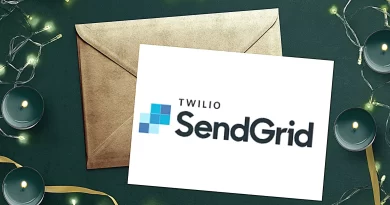Typeform Login (2022) | How to Create a Typeform Account and Login?
Typeform, which was founded in the year 2012 is a form creation and submission tool which can really helpful for marketers.
Typeform is a paid form creation tool but there is a free plan too which will hold only 100 responses.
So you might ask why to use Typeform when there is google form which is completely free to use. Typeform has a better design and has an appealing look so basically what this can do is help your form in getting more conversions.
With a dull design, people won’t get much enthusiasm to take action and that’s in human nature.
Using Typeform you can expect more conversion ratio when compared with google forms.
Many a time, marketers make use of forms in order to generate leads. And a boring lead generation form will only make your marketing campaign fail to collect enough data.
If you want to try Typeform, visit their website and check if it works better than google forms.
So with that, in this article let’s see how to login to Typeform by creating a free account.
How to create a Typeform Account?
In order to create your free Typeform account, first visit the official website of Typeform i.e Typeform.com
Now on the homepage of Typeform, click on Get started button or the sign up button as shown in the below image.
Now in the sign up page, enter your email id and password to create your free Typeform account. Make sure to check the boxes of Typeform’s terms agreement.
Then click on Create my free account button as shown below:
You can also sign up directly to Typeform through a Google account or with Microsoft.
Typeform will send you a link to your email provided in order to activate your Typeform account.
Go to your email inbox and then click on the activate my account button sent by Typeform and your Typeform account will be activated.
Now Typeform will set up your account and for that, you have to fill up or answer the things asked by Typeform.
Below are the things you need to fill up to complete your Typeform account.
Enter your first name and click OK
Now enter your last name and click OK
Now click on for what reason you’ll be using Typeform. Click on the one that suits and click OK
Now choose the industry you are in and click OK. You can click the Other option if the mentioned one doesn’t suit you.
Enter the size of your organization and click OK
Now click on the option that best describes your role in your organization and click OK.
You might use Typeform for many different purposes such as to get feedback from your customers/clients, manage your projects, conduct research, etc.
Click on the one main activity you want to perform with Typeform and click OK
Now Typeform will ask you how did you first find about Typeform. Click on the option through which you first discovered about Typeform.
This information will help Typeform to market their platform in a better way.
That is it. These were the few pieces of information you had to fill in to create your Typeform account. You can skip these steps if you don’t want to do but filling this will help Typeform to better serve you according to your needs.
Now you can start creating forms in Typeform from scratch or you can make use of the beautiful themes provided by Typeform.
That’s it. You have successfully created your Typeform account and it’s time to create the forms that you need.
Typeform Login
Now let’s check out how to login to your Typeform account. Go to the home page of Typeform and click on the log in button in the top right corner.
Now enter the email id and password that you used to sign up for Typeform and then click on login to Typeform.
If you had signed up with Google or Microsoft then you can use it for the Typeform login process.
That’s all. You have successfully logged into your Typeform account.
Forgot Typeform Login Credentials?
So how can you recover your Typeform account if you forgot your Typeform login password? Follow the below steps.
When you are on the login page of Typeform, click on the forgot password option as shown below:
Now enter your email id and then click on send instructions button so that Typeform will send you a link to your email inbox to reset your password.
In a matter of seconds, Typeform will send you a mail just like shown below where you can click on the reset password button to reset your password.
Once you click on the reset password button youll be taken to a new tab where you can reset your Typeform login password.
Once you have entered the new Typeform password, click on rest password and then youll be able to login to your Typeform account with your new password.
And with this, you have succesdufly reset your Typeform login credentials.
Typeform vs Google Forms. Which one to Use?
Whether you should make use of google forms or Typeform totally depends on your business requirements. I have used both and are very simple and easy to use.
As you know google forms is completely free to use but the design and layouts are very simple and basic.
On the other hand, Typeform also has a free version but with limited usage. With the free version, you can create any number of forms but can only add 10 questions and can only get 10 responses per month.
Typeform Paid Plans
Typeform offers 3 premium plans for their premium customers and the basic one starting at $25 per month. Depending on your requirements and business goals, you can choose the Typeform plan that suits you.
Final Thoughts
When it comes to marketing and delighting your customers you don’t want to create a dull form, do you? If you do, you would probably miss out on customers, lack of research and feedback.
Customers want everything to be great even if it’s a feedback form that you are sending it to them.
Bring your questions to life and make them appealing with the help of beautiful layouts and themes provided by Typeform.
If you are still making use of Google forms, then I guess it’s time to try out Typeform!